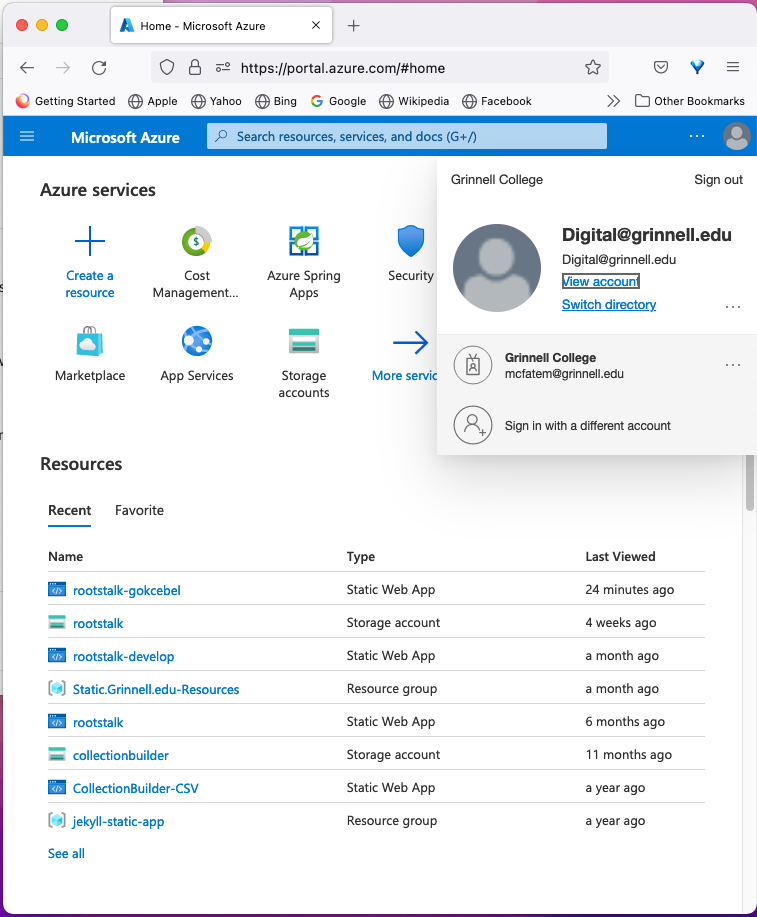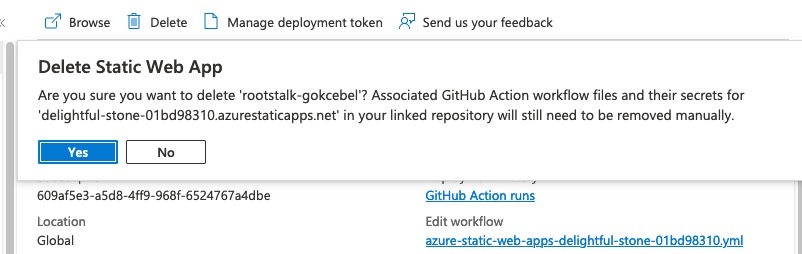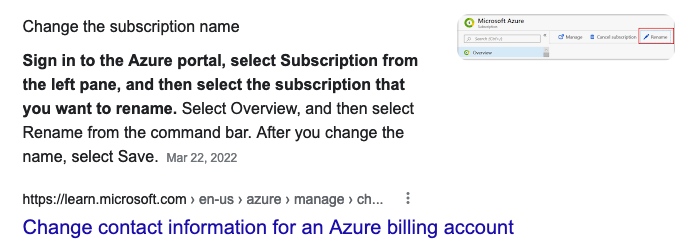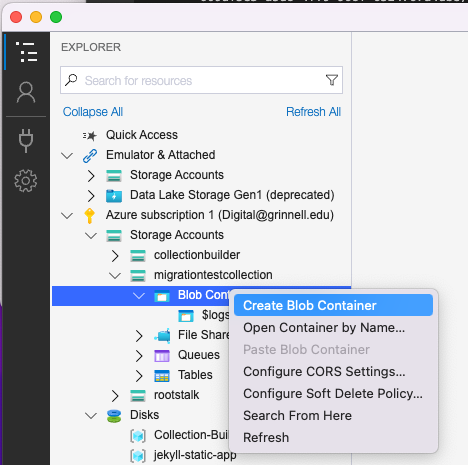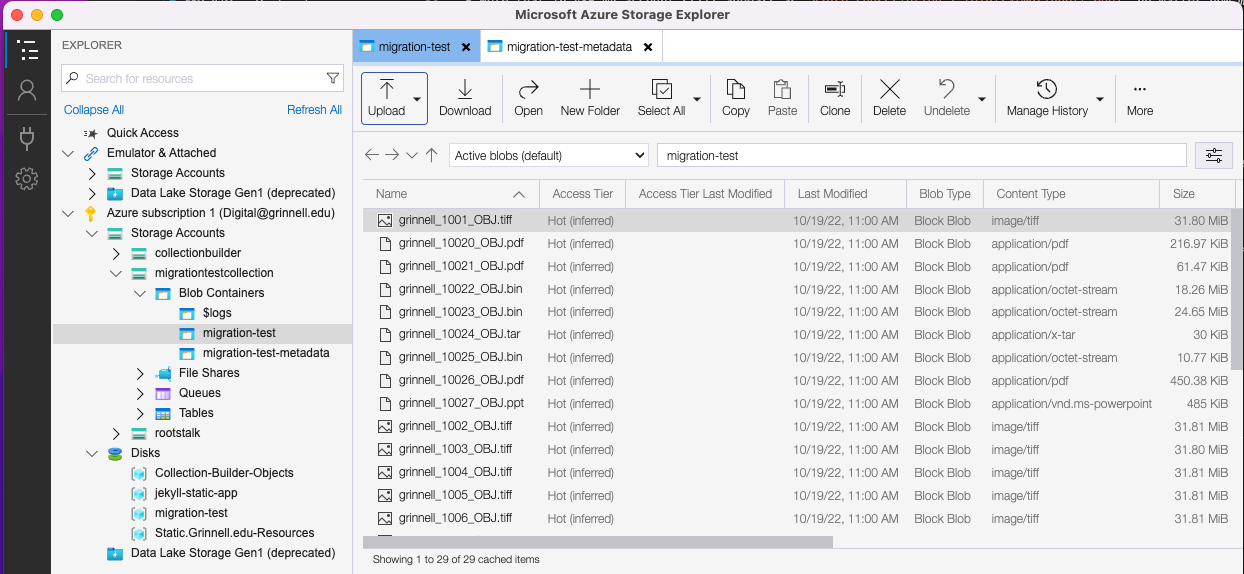Managing Azure
For the past couple years I/we have been experimenting with moving digital content to Azure, both for storage and as a web app host. The most prominent case is with regard to Rootstalk where Azure currently supports two (recently down from three) static development apps as well as a storage account. All such services are part of a personal* Azure subscription opened under the digital@grinnell.edu email address.
*I call this a “personal” account because charges for it are currently billed to my own credit card, a situation that will need to be changed sometime relatively soon. Fortunately, charges thus far have not exceeded $0.15 per month.
Terminology
Azure terminology seems a little odd in places, but it’s not too much of a departure from other providers of cloud services. So that we might properly understand things I think it wise to share Microsoft Azure glossary: A dictionary of cloud terminology on the Azure platform. I don’t expect these definitions to change, but for easy reference the terms used most often in this document are listed here:
account - An account that’s used to access and manage an Azure subscription. It’s often referred to as an Azure account although an account can be any of these: an existing work, school, or personal Microsoft account. You can also create an account to manage an Azure subscription when you sign up for the free trial.
portal - The secure web portal used to deploy and manage Azure services.
resource - An item that is part of your Azure solution. Each Azure service enables you to deploy different types of resources, such as databases or virtual machines.
resource group - A container in Resource Manager that holds related resources for an application. The resource group can include all of the resources for an application, or only those resources that are logically grouped together. You can decide how you want to allocate resources to resource groups based on what makes the most sense for your organization.
storage account - An account that gives you access to the Azure Blob, Queue, Table, and File services in Azure Storage. The storage account name defines the unique namespace for Azure Storage data objects.
subscription - A customer’s agreement with Microsoft that enables them to obtain Azure services. The subscription pricing and related terms are governed by the offer chosen for the subscription.
Azure Home - My Portal
At present the account’s “home” or portal looks like this:
As you can see in the image, the portal lists 8 resources including:
- 4 static web apps (3 for Rootstalk and one for CollectionBuilder),
- 2 storage accounts (one for Rootstalk and one for CollectionBuilder), and
- 2 included “Resource group” types.
Removing a Resource and Renaming a Subscription
Before going farther I need to do a little cleanup in the account. Specifically, the rootstalk-gokcebel static web add can be removed, and the subscription name of Azure subscription 1 should be changed to something more meaningful.
rootstalk-gokcebel
Clicking the rootstalk-gokcebel link in the portal took me to the screen shown in the figure below. Since this resource is no longer needed, it was recently replaced by rootstalk-develop, I’ll just use the Delete icon to remove it.
To complete the deletion I had to follow-through when prompted with this confirmation screen you see below. Thankfully, the message was very helpful.
The rootstalk-gokcebel resource is still present in my portal view minutes after the deletion, but clicking on the resource link now takes me to a “Resource not found” screen.
Azure subscription 1
I really needed a better name than Azure subscription 1 for my subscription, so I did some searching on the web and found the blurb shown in the figure below. I also suspect the document it comes from, Change contact information for an Azure billing account, will come in handy later when I hope to transfer ownership of and billing for the account to the Grinnell College Libraries.
Unfortunately, that guideance did NOT work! So I stumbled through a few screens and eventually got it done. The pages I visited along the way were:
On that last page I found a Rename icon that took me to a very simple page where I changed the subscription name to mcfatem - Digital@Grinnell.edu Personal Subscription. The name change took only a minute or so to show up in my portal after refreshing my browser. 😄
Creating a New Storage Account
I have a newly-exported migration-test collection of digital content from Digital.Grinnell and some of the exported files need a web-addressable blob storage home in the cloud. So, I used the guidance provided in Create resource groups and Create a storage account to make a space for that content.
The new resource group I named migration-test and in it is a new storage account named migrationtestcollection. I accepted all of the defaults when creating the storage account. Unfortunately, Azure naming rules for storage accounts are VERY restrictive, so this name was the best I could do. 😦
Engaging Azure Storage Explorer
I’ve been using the Azure Storage Explorer* (ASE) app on my MacBook quite a bit lately, so I’ll return there to get the new migration-test collection digital objects, the OBJ files, from smb://storage.grinnell.edu/library/allstaff/DG-migration-test network storage to the new migrationtestcollection Azure storage. In the app I tunneled down into the new migrationtestcollection storage account and right-clicked on Blob Containers to create a new one as shown in the figure below.
*Note that in ASE my account still appears as Azure subscription 1 (Digital@grinnell.edu) no matter how many times I close and re-open the app. 😦
The new blob container name is migration-test and I’m able to select it and use the Upload menu item to select and upload all of the grinnell_*_OBJ.* files from aforementioned network storage. The process took less than a minute and left me with 29 stored digital objects.
At the time of this writing the container looked like the figure below when viewed in Azure Storage Explorer.
I also created a new migration-test-metadata blob container and populated it with all of the other files from smb://storage.grinnell.edu/library/allstaff/DG-migration-test. There are now 53 files stored in that container.
Web-Addressable Objects
All of the content in the new blob containers should be web-addressable, and a right-click on any file will allow you to see/copy the object’s URL and/or path. For example:
- grinnell_10020_OBJ.pdf has a URL of https://migrationtestcollection.blob.core.windows.net/migration-test/grinnell_10020_OBJ.pdf
- grinnell_10020_MODS.xml has a URL of https://migrationtestcollection.blob.core.windows.net/migration-test-metadata/grinnell_10020_MODS.xml
Note that both the storage account name, migrationtestcollection, and the name of the parent blob container is present, and is consistently included in each URL.
A New Jekyll Site in Azure or Reclaim Cloud?
This afternoon I plan to take a big bite out of Tutorial: Publish a Jekyll site to Azure Static Web Apps and maybe a look at Category: jekyll as well.
That’s a wrap for now. Look for more content here as I continue to expand the role of Azure across the Digital.Grinnell landscape.